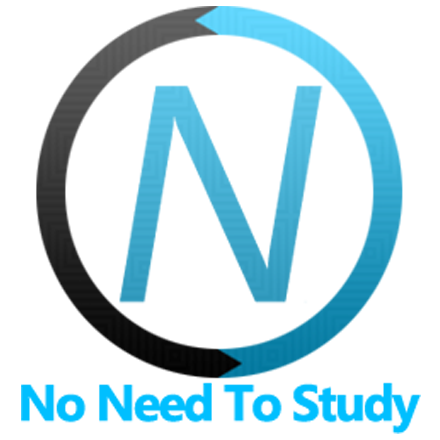List Item React Component
List Item Components
There are following components included:
ListItem- main list item elementListItemRow- list item row element for custom layoutListItemCell- list item cell element for custom layout
List Item Properties
| Prop | Type | Default | Description |
|---|---|---|---|
| <ListItem> properties | |||
| title | string | List item title | |
| subtitle | string | List item subtitle (only for Media List) | |
| text | string | List item text (only for Media List) | |
| header | string | List item header text | |
| footer | string | List item footer text | |
| media | string | List item media image URL | |
| after | string | List item label | |
| badge | string number | List item Badge | |
| badgeColor | string | List item Badge color. One of the default colors | |
| mediaItem | boolean | Enables Media list item for the current list item | |
| divider | boolean | Converts list item to list item divider | |
| groupTitle | boolean | Converts list item to list group title | |
| target | boolean | List item link target attribute | |
| noChevron | boolean | false | Removes "chevron" icon on list item link |
| chevronCenter | boolean | false | Sets "chevron" icon on media list item on center (vertically) |
| tooltip | string | List button tooltip text to show on button hover/press | |
| tooltipTrigger | string | hover | Defines how to trigger (open) Tooltip. Can be hover, click or manual |
| <ListItem> Menu List specific properties | |||
| selected | boolean | Whether the menu list item is selected (currently active) | |
| <ListItem> Swipeout specific properties | |||
| swipeout | boolean | Converts list item to swipeout list item | |
| swipeoutOpened | boolean | Defines whether swipe actions should be opened or not. Note, only one swipeout item can be opened at same time | |
| <ListItem> Accordion specific properties | |||
| accordionItem | boolean | false | Converts list item to accordion list item |
| accordionItemOpened | boolean | false | Makes accordion item opened |
| <ListItem> Sortable List specific properties | |||
| sortable | boolean | Allows to disable (when false) sorting of specific list item. Note, that it makes sense and work only on first or last items in the list and won't work correctly if you disable sortable for some of the items in the middle. | |
| <ListItem> Virtual List specific properties | |||
| virtualListIndex | number | Allows to pass list item index (from whole collection) when used in Virtual List. Useful to be used together with Sortable to know correct changed indexes | |
| <ListItem> Smart Select specific properties | |||
| smartSelect | boolean | false | Enables Smart Select behavior |
| smartSelectParams | object | Object with Smart Select Parameters | |
| <ListItem> Checkboxes & Radios specific properties | |||
| checkbox | boolean | false | Enables checkbox-item |
| radio | boolean | false | Enables radio-item |
| radioIcon | string | Allows to specify radio icon position - in the beggining or in the end of the list item. Can be start or end. By default radio list item icon is displayed in the end of the list item in iOS theme, and in the beginning of the list item in MD and Aurora themes. | |
| checked | boolean | false | Whether the checkbox/radio input is checked |
| defaultChecked | boolean | Defines whether the checkbox input is checked or not, for the case if it is uncontrolled component | |
| indeterminate | boolean | Defines whether the checkbox input is in indeterminate state or not | |
| name | string | Checkbox/radio input name | |
| value | string number | Checkbox/radio input value | |
| readonly | boolean | false | Whether the checkbox/radio input is readonly |
| disabled | boolean | false | Whether the checkbox/radio input is disabled |
| required | boolean | false | Whether the checkbox/radio input is required |
| <ListItem> navigation/router related properties | |||
| link | boolean string | Enables link and link URL if specified as string. Same as href prop | |
| tabLink | string boolean | Enables tab link and specify CSS selector of the target tab (if specified as a string) | |
| tabLinkActive | boolean | Makes this tab link active | |
| href | string boolean | # | URL of the page to load. In case of boolean href="false" it won't add href tag |
| target | string | Value of link target attribute, e.g. _blank, _self, etc. | |
| view | string | CSS selector of the View to load the page. Or current to load in current view. | |
| external | boolean | Enable to bypass Framework7's link click handler | |
| back | boolean | Enables back navigation link | |
| openIn | string | Allows open page route as modal or panel. Can be popup, loginScreen, sheet, popover or panel | |
| force | boolean | Force page to load and ignore previous page in history (use together with back prop) | |
| reloadCurrent | boolean | Reloads new page instead of the currently active one | |
| reloadPrevious | boolean | Replace the previous page in history with the new one from route | |
| reloadAll | boolean | Load new page and remove all previous pages from history and DOM | |
| reloadDetail | boolean | Reload Detail page in Master Detail view | |
| animate | boolean | Disables pages animation | |
| transition | string | Name of the custom page transition | |
| ignoreCache | boolean | Ignores caching | |
| routeTabId | string | Routable Tab id | |
| routeProps | object | Object with additional props that will be passed to target route component | |
| preventRouter | boolean | false | If set, then it won't be processed by Framework7 router |
| <ListItem> action related properties | |||
| panelOpen | string boolean | CSS selector of panel to open on click. Or can be left or right if there is only left or right panel in DOM. | |
| panelClose | string boolean | Closes panel on click | |
| panelToggle | string boolean | CSS selector of panel to toggle on click. Or can be left or right if there is only left or right panel in DOM. | |
| actionsOpen | string boolean | CSS selector of the action sheet to open on click | |
| actionsClose | string boolean | CSS selector of the action sheet to close on click. Or boolean property to close currently opened action sheet | |
| popupOpen | string boolean | CSS selector of the popup to open on click | |
| popupClose | string boolean | CSS selector of the popup to close on click. Or boolean property to close currently opened popup | |
| popoverOpen | string boolean | CSS selector of the popover to open on click | |
| popoverClose | string boolean | CSS selector of the popover to close on click. Or boolean property to close currently opened popover | |
| sheetOpen | string boolean | CSS selector of the sheet modal to open on click | |
| sheetClose | string boolean | CSS selector of the sheet modal to close on click. Or boolean property to close currently opened sheet modal | |
| loginScreenOpen | string boolean | CSS selector of the login screen to open on click | |
| loginScreenClose | string boolean | CSS selector of the login screen to close on click. Or boolean property to close currently opened login screen | |
| sortableEnable | string boolean | CSS selector of the Sortable list to be enabled on click | |
| sortableDisable | string boolean | CSS selector of the Sortable list to be disabled on click. Or boolean property to close currently opened Sortable list | |
| sortableToggle | string boolean | CSS selector of the Sortable list to toggle on click. Or boolean property to toggle currently opened/closed Sortable list | |
| searchbarEnable | string boolean | CSS selector of the Expandable Searchbar to be enabled on click. Or boolean property to enable the first found Searchbar | |
| searchbarDisable | string boolean | CSS selector of the Expandable Searchbar to be disabled on click. Or boolean property to disable the first found Searchbar | |
| searchbarToggle | string boolean | CSS selector of the Expandable Searchbar to toggle on click. Or boolean property to toggle the first found Searchbar | |
| searchbarClear | string boolean | CSS selector of the Expandable Searchbar to clear on click. Or boolean property to clear the first found Searchbar | |
| cardOpen | string boolean | CSS selector of the expandable card to open on click. Or boolean to open first found expandable card | |
| cardClose | string boolean | CSS selector of the expandable card to close on click. Or boolean property to close currently opened expandable card | |
| cardPreventOpen | boolean | Click on element with this prop won't open its parent expandable card | |
| menuClose | boolean | Closes Menu dropdown on click | |
List Item Events
| Event | Description |
|---|---|
| <ListItem> events | |
| click | Event will be triggeres when user clicks on list item |
| change | Event will be triggeres when "change" event occurs on list item input (radio or checkbox) |
| swipeout | Event will be triggered while you move swipeout element. First handler argument contains progress object with current opened progress percentage |
| swipeoutOpen | Event will be triggered when swipeout element starts its opening animation |
| swipeoutOpened | Event will be triggered after swipeout element completes its opening animation |
| swipeoutClose | Event will be triggered when swipeout element starts its closing animation |
| swipeoutClosed | Event will be triggered after swipeout element completes its closing animation |
| swipeoutDelete | Event will be triggered after swipeout element starts its delete animation |
| swipeoutDeleted | Event will be triggered after swipeout element completes its delete animation right before it will be removed from DOM |
| accordionBeforeOpen | Event will be triggered right before accordion content starts its opening animation. First handler argument receives prevent function that will prevent accordion from opening when called. |
| accordionOpen | Event will be triggered when accordion content starts its opening animation. |
| accordionOpened | Event will be triggered after accordion content completes its opening animation. |
| accordionBeforeClose | Event will be triggered right before accordion content starts its closing animation. First handler argument receives prevent function that will prevent accordion from closing when called. |
| accordionClose | Event will be triggered when accordion content starts its closing animation. |
| accordionClosed | Event will be triggered after accordion content completes its closing animation. |
List Item Slots
List Item React component (<ListItem>) has additional slots for custom elements:
root-start- element will be inserted in the beginning of<li>elementroot/root-end- element will be inserted in the end of<li>elementcontent-start- element will be inserted in the beginning of<div class="item-content">elementcontent/content-end- element will be inserted in the end of<div class="item-content">elementinner-start- element will be inserted in the beginning of<div class="item-inner">elementdefault/inner/inner-end- element will be inserted in the end of<div class="item-inner">elementmedia- element will be inserted inside of<div class="item-media">elementbefore-title- element will be inserted before<div class="item-title">elementtitle- element will be inserted inside of<div class="item-title">elementafter-title- element will be inserted after<div class="item-title">elementsubtitle- element will be inserted inside of<div class="item-subtitle">elementtext- element will be inserted inside of<div class="item-text">elementheader- element will be inserted inside of<div class="item-header">elementfooter- element will be inserted inside of<div class="item-footer">elementafter-start- element will be inserted in the beginning of<div class="item-after">elementafter/after-end- element will be inserted in the end of<div class="item-after">element
<List mediaList>
<ListItem
link="/home/"
title="Item Title"
subtitle="Item Subtitle"
text="Text"
after="Read more"
>
<img src="path-to-my-image.jpg" slot="media" />
<div slot="root-start">Root Start</div>
<div slot="root">Root End</div>
<div slot="content-start">Content Start</div>
<div slot="content">Content End</div>
<div slot="media-start">Media Start</div>
<div slot="media">Media</div>
<span slot="after-start">After Start</span>
<span slot="after">After End</span>
<div slot="inner-start">Inner Start</div>
<div slot="inner">Inner End</div>
<div slot="before-title">Before Title</div>
<div slot="after-title">After Title</div>
</ListItem>
</List>
{/* Renders to: */}
<div class="list media-list">
<ul>
<li class="media-item">
<div slot="root-start">Root Start</div>
<a class="item-link" href="/home/">
<div class="item-content">
<div slot="content-start">Content Start</div>
<div class="item-media">
<img src="path-to-my-image.jpg" slot="media" />
<div slot="media">Media</div>
</div>
<div class="item-inner">
<div slot="inner-start">Inner Start</div>
<div class="item-title-row">
<div slot="before-title">Before Title</div>
<div class="item-title">Item Title</div>
<div slot="after-title">After Title</div>
<div class="item-after">
<span slot="after-start">After Start</span>
<span>Read more</span>
<span slot="after">After End</span>
</div>
</div>
<div class="item-subtitle">Item Subtitle</div>
<div class="item-text">Text</div>
<div slot="inner">Inner End</div>
</div>
<div slot="content">Content End</div>
</div>
</a>
<div slot="root">Root End</div>
</li>
</ul>
</div>
Examples
import React from 'react';
import {
Page,
Navbar,
BlockTitle,
List,
ListItem,
Icon,
ListGroup,
Toggle,
BlockFooter,
Block,
} from 'framework7-react';
import './list-view.css';
export default () => (
<Page>
<Navbar title="List View"></Navbar>
<BlockTitle>Simple List</BlockTitle>
<List simpleList>
<ListItem title="Item 1"></ListItem>
<ListItem title="Item 2"></ListItem>
<ListItem title="Item 3"></ListItem>
</List>
<BlockTitle>Simple Links List</BlockTitle>
<List>
<ListItem title="Link 1" link="#"></ListItem>
<ListItem title="Link 2" link="#"></ListItem>
<ListItem title="Link 3" link="#"></ListItem>
</List>
<BlockTitle>Data list, with icons</BlockTitle>
<List>
<ListItem title="Ivan Petrov" after="CEO">
<Icon slot="media" icon="demo-list-icon"></Icon>
</ListItem>
<ListItem title="John Doe" badge="5">
<Icon slot="media" icon="demo-list-icon"></Icon>
</ListItem>
<ListItem title="Jenna Smith">
<Icon slot="media" icon="demo-list-icon"></Icon>
</ListItem>
</List>
<BlockTitle>Links</BlockTitle>
<List>
<ListItem link="#" title="Ivan Petrov" after="CEO">
<Icon slot="media" icon="demo-list-icon"></Icon>
</ListItem>
<ListItem link="#" title="John Doe" after="Cleaner">
<Icon slot="media" icon="demo-list-icon"></Icon>
</ListItem>
<ListItem link="#" title="Jenna Smith">
<Icon slot="media" icon="demo-list-icon"></Icon>
</ListItem>
</List>
<BlockTitle>Links, Header, Footer</BlockTitle>
<List>
<ListItem link="#" header="Name" title="John Doe" after="Edit">
<Icon slot="media" icon="demo-list-icon"></Icon>
</ListItem>
<ListItem link="#" header="Phone" title="+7 90 111-22-3344" after="Edit">
<Icon slot="media" icon="demo-list-icon"></Icon>
</ListItem>
<ListItem link="#" header="Email" title="john@doe" footer="Home" after="Edit">
<Icon slot="media" icon="demo-list-icon"></Icon>
</ListItem>
<ListItem link="#" header="Email" title="john@framework7" footer="Work" after="Edit">
<Icon slot="media" icon="demo-list-icon"></Icon>
</ListItem>
</List>
<BlockTitle>Links, no icons</BlockTitle>
<List>
<ListItem link="#" title="Ivan Petrov"></ListItem>
<ListItem link="#" title="John Doe"></ListItem>
<ListItem divider title="Divider Here"></ListItem>
<ListItem link="#" title="Ivan Petrov"></ListItem>
<ListItem link="#" title="Jenna Smith"></ListItem>
</List>
<BlockTitle>Grouped with sticky titles</BlockTitle>
<List>
<ListGroup>
<ListItem title="A" groupTitle></ListItem>
<ListItem title="Aaron "></ListItem>
<ListItem title="Abbie"></ListItem>
<ListItem title="Adam"></ListItem>
</ListGroup>
<ListGroup>
<ListItem title="B" groupTitle></ListItem>
<ListItem title="Bailey"></ListItem>
<ListItem title="Barclay"></ListItem>
<ListItem title="Bartolo"></ListItem>
</ListGroup>
<ListGroup>
<ListItem title="C" groupTitle></ListItem>
<ListItem title="Caiden"></ListItem>
<ListItem title="Calvin"></ListItem>
<ListItem title="Candy"></ListItem>
</ListGroup>
</List>
<BlockTitle>Mixed and nested</BlockTitle>
<List>
<ListItem link="#" title="Ivan Petrov" after="CEO">
<Icon slot="media" icon="demo-list-icon"></Icon>
</ListItem>
<ListItem link="#" title="Two icons here">
<Icon slot="media" icon="demo-list-icon"></Icon>
<Icon slot="media" icon="demo-list-icon"></Icon>
</ListItem>
<ListItem title="No icons here"></ListItem>
<li>
<ul>
<ListItem link="#" title="Ivan Petrov" after="CEO">
<Icon slot="media" icon="demo-list-icon"></Icon>
</ListItem>
<ListItem link="#" title="Two icons here">
<Icon slot="media" icon="demo-list-icon"></Icon>
<Icon slot="media" icon="demo-list-icon"></Icon>
</ListItem>
<ListItem title="No icons here"></ListItem>
<ListItem link="#" title="Ultra long text goes here, no, it is really really long">
<Icon slot="media" icon="demo-list-icon"></Icon>
</ListItem>
<ListItem title="With toggle">
<Icon slot="media" icon="demo-list-icon"></Icon>
<Toggle slot="after"></Toggle>
</ListItem>
</ul>
</li>
<ListItem link="#" title="Ultra long text goes here, no, it is really really long">
<Icon slot="media" icon="demo-list-icon"></Icon>
</ListItem>
<ListItem title="With toggle">
<Icon slot="media" icon="demo-list-icon"></Icon>
<Toggle slot="after"></Toggle>
</ListItem>
</List>
<BlockTitle>Mixed, inset</BlockTitle>
<List>
<ListItem link="#" title="Ivan Petrov" after="CEO">
<Icon slot="media" icon="demo-list-icon"></Icon>
</ListItem>
<ListItem link="#" title="Two icons here">
<Icon slot="media" icon="demo-list-icon"></Icon>
<Icon slot="media" icon="demo-list-icon"></Icon>
</ListItem>
<ListItem link="#" title="Ultra long text goes here, no, it is really really long">
<Icon slot="media" icon="demo-list-icon"></Icon>
</ListItem>
<ListItem title="With toggle">
<Icon slot="media" icon="demo-list-icon"></Icon>
<Toggle slot="after"></Toggle>
</ListItem>
<BlockFooter>
<p>Here comes some useful information about list above</p>
</BlockFooter>
</List>
<BlockTitle>Tablet inset</BlockTitle>
<List mediumInset>
<ListItem link="#" title="Ivan Petrov" after="CEO">
<Icon slot="media" icon="demo-list-icon"></Icon>
</ListItem>
<ListItem link="#" title="Two icons here">
<Icon slot="media" icon="demo-list-icon"></Icon>
<Icon slot="media" icon="demo-list-icon"></Icon>
</ListItem>
<ListItem link="#" title="Ultra long text goes here, no, it is really really long">
<Icon slot="media" icon="demo-list-icon"></Icon>
</ListItem>
<BlockFooter>
<p>This list block will look like "inset" only on tablets (iPad)</p>
</BlockFooter>
</List>
<BlockTitle>Media Lists</BlockTitle>
<Block>
<p>
Media Lists are almost the same as Data Lists, but with a more flexible layout for
visualization of more complex data, like products, services, users, etc.
</p>
</Block>
<BlockTitle>Songs</BlockTitle>
<List mediaList>
<ListItem
link="#"
title="Yellow Submarine"
after="$15"
subtitle="Beatles"
text="Lorem ipsum dolor sit amet, consectetur adipiscing elit. Nulla sagittis tellus ut turpis condimentum, ut dignissim lacus tincidunt. Cras dolor metus, ultrices condimentum sodales sit amet, pharetra sodales eros. Phasellus vel felis tellus. Mauris rutrum ligula nec dapibus feugiat. In vel dui laoreet, commodo augue id, pulvinar lacus."
>
<img
slot="media"
src="https://cdn.framework7.io/placeholder/people-160x160-1.jpg"
width="80"
/>
</ListItem>
<ListItem
link="#"
title="Don't Stop Me Now"
after="$22"
subtitle="Queen"
text="Lorem ipsum dolor sit amet, consectetur adipiscing elit. Nulla sagittis tellus ut turpis condimentum, ut dignissim lacus tincidunt. Cras dolor metus, ultrices condimentum sodales sit amet, pharetra sodales eros. Phasellus vel felis tellus. Mauris rutrum ligula nec dapibus feugiat. In vel dui laoreet, commodo augue id, pulvinar lacus."
>
<img
slot="media"
src="https://cdn.framework7.io/placeholder/people-160x160-2.jpg"
width="80"
/>
</ListItem>
<ListItem
link="#"
title="Billie Jean"
after="$16"
subtitle="Michael Jackson"
text="Lorem ipsum dolor sit amet, consectetur adipiscing elit. Nulla sagittis tellus ut turpis condimentum, ut dignissim lacus tincidunt. Cras dolor metus, ultrices condimentum sodales sit amet, pharetra sodales eros. Phasellus vel felis tellus. Mauris rutrum ligula nec dapibus feugiat. In vel dui laoreet, commodo augue id, pulvinar lacus."
>
<img
slot="media"
src="https://cdn.framework7.io/placeholder/people-160x160-3.jpg"
width="80"
/>
</ListItem>
</List>
<BlockTitle>Mail App</BlockTitle>
<List mediaList>
<ListItem
link="#"
title="Facebook"
after="17:14"
subtitle="New messages from John Doe"
text="Lorem ipsum dolor sit amet, consectetur adipiscing elit. Nulla sagittis tellus ut turpis condimentum, ut dignissim lacus tincidunt. Cras dolor metus, ultrices condimentum sodales sit amet, pharetra sodales eros. Phasellus vel felis tellus. Mauris rutrum ligula nec dapibus feugiat. In vel dui laoreet, commodo augue id, pulvinar lacus."
></ListItem>
<ListItem
link="#"
title="John Doe (via Twitter)"
after="17:11"
subtitle="John Doe (@_johndoe) mentioned you on Twitter!"
text="Lorem ipsum dolor sit amet, consectetur adipiscing elit. Nulla sagittis tellus ut turpis condimentum, ut dignissim lacus tincidunt. Cras dolor metus, ultrices condimentum sodales sit amet, pharetra sodales eros. Phasellus vel felis tellus. Mauris rutrum ligula nec dapibus feugiat. In vel dui laoreet, commodo augue id, pulvinar lacus."
></ListItem>
<ListItem
link="#"
title="Facebook"
after="16:48"
subtitle="New messages from John Doe"
text="Lorem ipsum dolor sit amet, consectetur adipiscing elit. Nulla sagittis tellus ut turpis condimentum, ut dignissim lacus tincidunt. Cras dolor metus, ultrices condimentum sodales sit amet, pharetra sodales eros. Phasellus vel felis tellus. Mauris rutrum ligula nec dapibus feugiat. In vel dui laoreet, commodo augue id, pulvinar lacus."
></ListItem>
<ListItem
link="#"
title="John Doe (via Twitter)"
after="15:32"
subtitle="John Doe (@_johndoe) mentioned you on Twitter!"
text="Lorem ipsum dolor sit amet, consectetur adipiscing elit. Nulla sagittis tellus ut turpis condimentum, ut dignissim lacus tincidunt. Cras dolor metus, ultrices condimentum sodales sit amet, pharetra sodales eros. Phasellus vel felis tellus. Mauris rutrum ligula nec dapibus feugiat. In vel dui laoreet, commodo augue id, pulvinar lacus."
></ListItem>
</List>
<BlockTitle>Something more simple</BlockTitle>
<List mediaList>
<ListItem title="Yellow Submarine" subtitle="Beatles">
<img
slot="media"
src="https://cdn.framework7.io/placeholder/fashion-88x88-1.jpg"
width="44"
/>
</ListItem>
<ListItem link="#" title="Don't Stop Me Now" subtitle="Queen">
<img
slot="media"
src="https://cdn.framework7.io/placeholder/fashion-88x88-2.jpg"
width="44"
/>
</ListItem>
<ListItem title="Billie Jean" subtitle="Michael Jackson">
<img
slot="media"
src="https://cdn.framework7.io/placeholder/fashion-88x88-3.jpg"
width="44"
/>
</ListItem>
</List>
<BlockTitle>Inset</BlockTitle>
<List mediaList inset>
<ListItem link="#" title="Yellow Submarine" subtitle="Beatles">
<img
slot="media"
src="https://cdn.framework7.io/placeholder/fashion-88x88-4.jpg"
width="44"
/>
</ListItem>
<ListItem link="#" title="Don't Stop Me Now" subtitle="Queen">
<img
slot="media"
src="https://cdn.framework7.io/placeholder/fashion-88x88-5.jpg"
width="44"
/>
</ListItem>
<ListItem link="#" title="Billie Jean" subtitle="Michael Jackson">
<img
slot="media"
src="https://cdn.framework7.io/placeholder/fashion-88x88-6.jpg"
width="44"
/>
</ListItem>
</List>
</Page>
);/* list-view.css */
.demo-list-icon,
.icon-f7 {
background: #ccc;
display: block;
position: relative;
}
.ios .demo-list-icon,
.ios .icon-f7,
.ios .icon-vi {
width: 29px;
height: 29px;
border-radius: 6px;
box-sizing: border-box;
}
.md .demo-list-icon,
.md .icon-f7,
.md .icon-vi {
width: 24px;
height: 24px;
border-radius: 4px;
}
.aurora .demo-list-icon,
.aurora .icon-f7,
.aurora .icon-vi {
width: 18px;
height: 18px;
border-radius: 4px;
}